How does Apple's new Bedtime feature in iOS 10 work? It's all about sleep schedules.
Having trouble getting on a proper sleep schedule? iOS 10's new Bedtime feature can help you discover when you should hit the hay. Coming to Apple's Clock app in the next software update, Bedtime is designed to both help you get to sleep and when to wake up. Bedtime lets you set your desired wake up time earlier in the day, then sets a reminder to alert you at what point you should go to sleep. Here's how it works!
Why the Bedtime feature exists
People across the globe have terrible sleep schedules: We don't get enough sleep, we can't sleep early or late, we use caffeinated beverages more often than is probably medically wise — take your pick. Short of coming into your house and forcing you to go to bed at a certain hour, Apple can't magically solve your sleep problems, but the company can at least try to aid in your effort to get better sleep by coordinating your normal alarm wakeup time with helpful alerts and reminders pre-bedtime to get you to unwind and go to sleep on time.
Whether it will work for you is predicated on how well you deal with reminders. If you're the type of person who finds alerts and reminders helpful, Bedtime should be a great addition to your routine; if you're not so much in the reminders camp, this may not work so well.
How to activate Bedtime in the Clock app
- Open the Clock app.
- Tap the Bedtime tab.
- Tap Get Started.
- Select your desired wake-up time and tap Next.
- Select which days of the week your alarm should go off and tap Next.
- Choose how many hours of sleep you want and tap Next.
- Choose when you would like your Bedtime Reminder and tap Next.
- Select your wake-up sound and tap Next.
- Hit Save in the upper right corner of the screen.
How to manage your Bedtime settings
- Open the Clock app.
- Tap the Bedtime tab.
- To adjust settings for Bedtime, including days of the week, your bedtime reminder, wakeup sound, or volume of said wakeup sound, tap the Options button in the upper left corner of the screen.
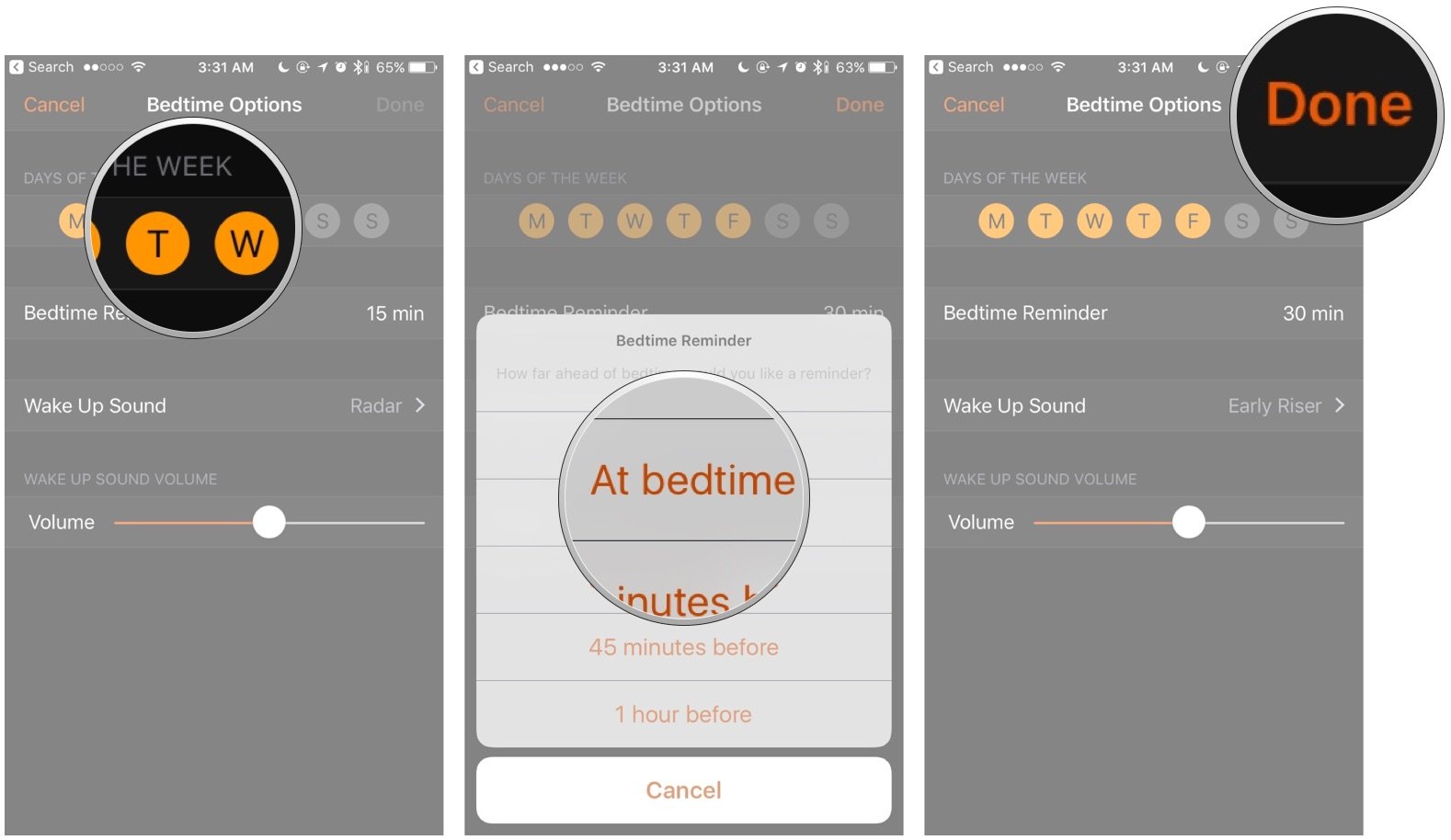
- When you're finished, tap Done.
- On the Bedtime dial, drag the moon icon to change your bedtime, and the bell icon to change your wake up time.
- Tap the Bedtime switch to turn Bedtime on or off. The switch will be green if it's on, and white if it's off.
Any questions?
If you have any questions about how to use Clock or Bedtime, drop them in the comments!
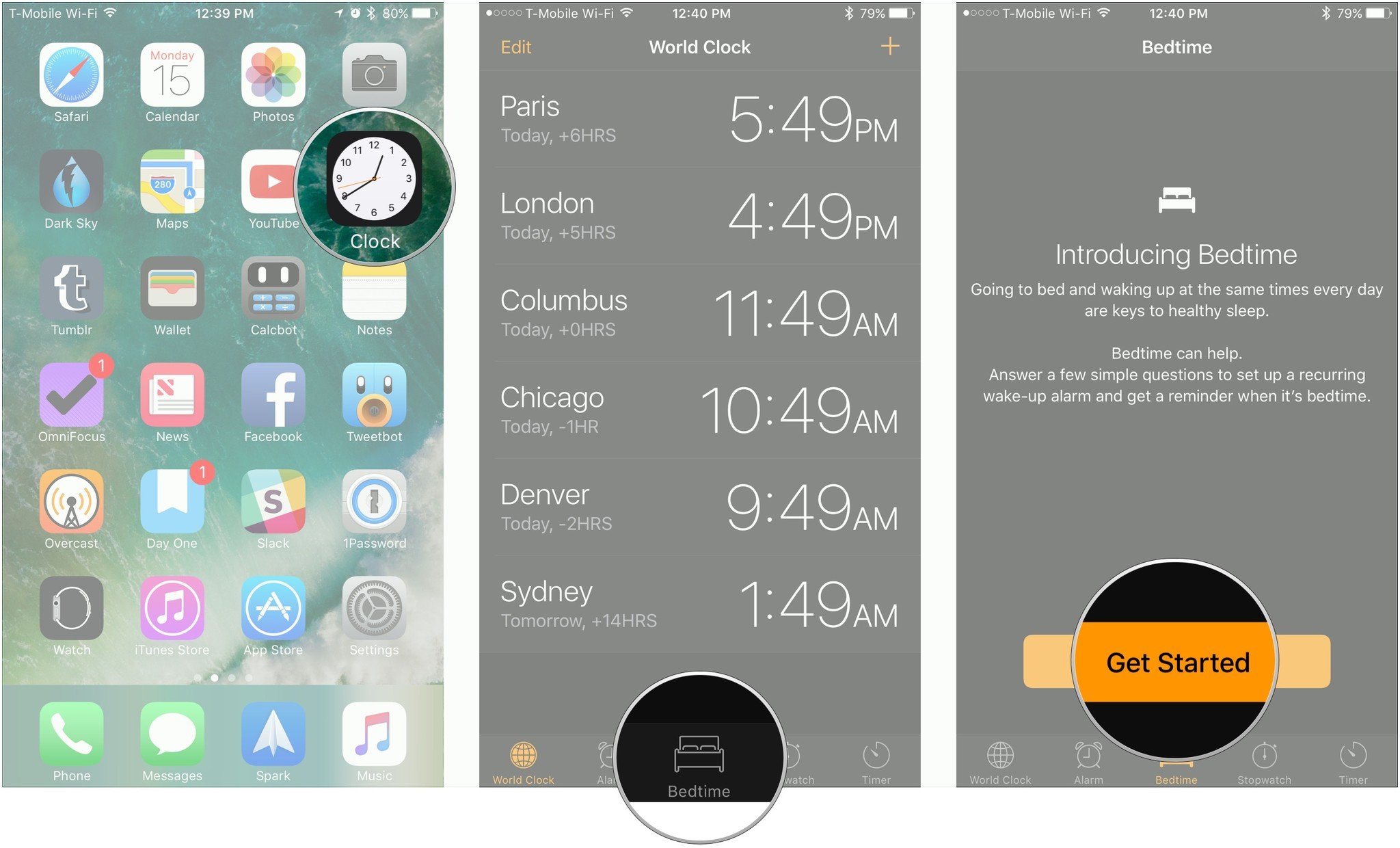
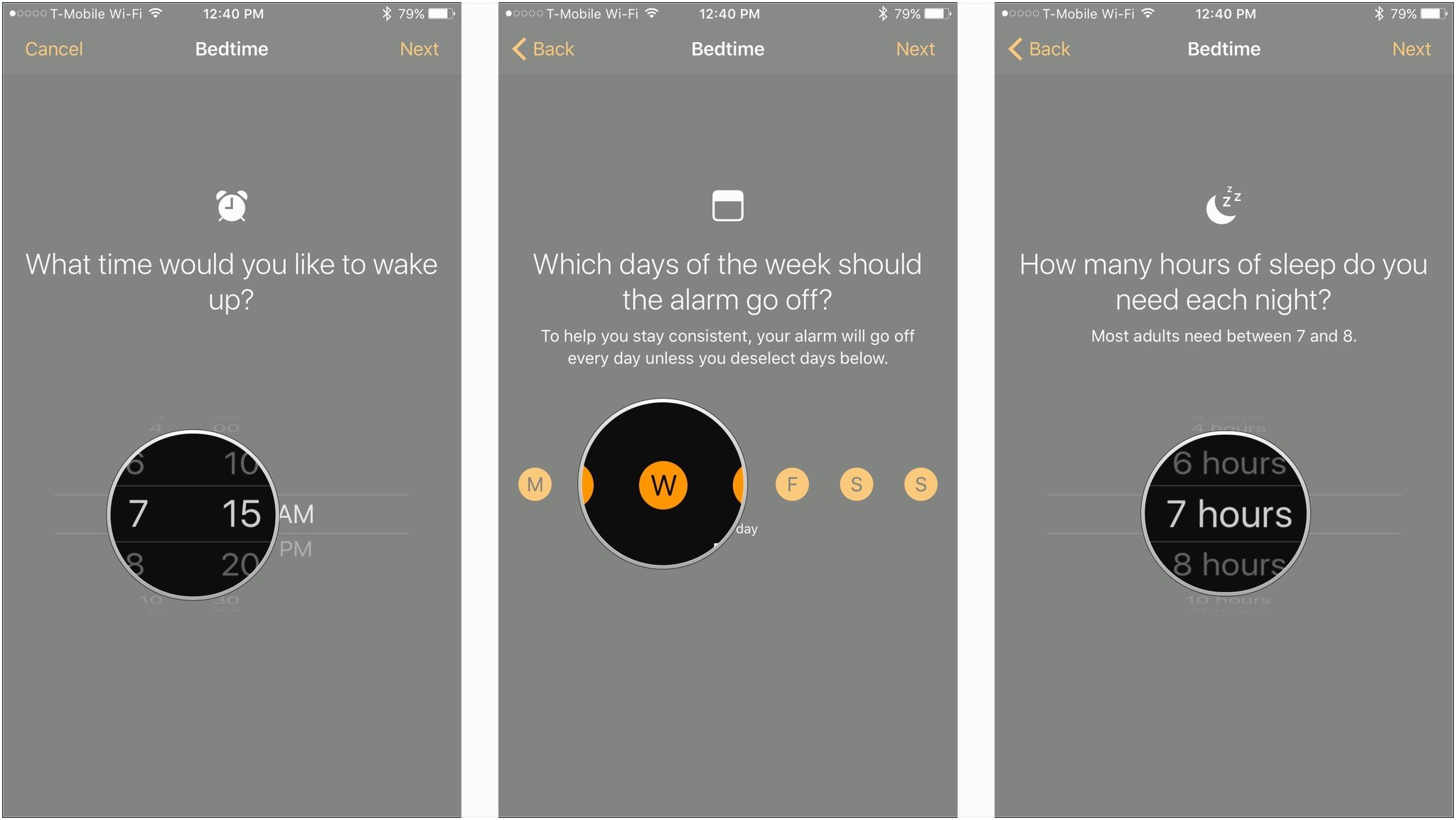

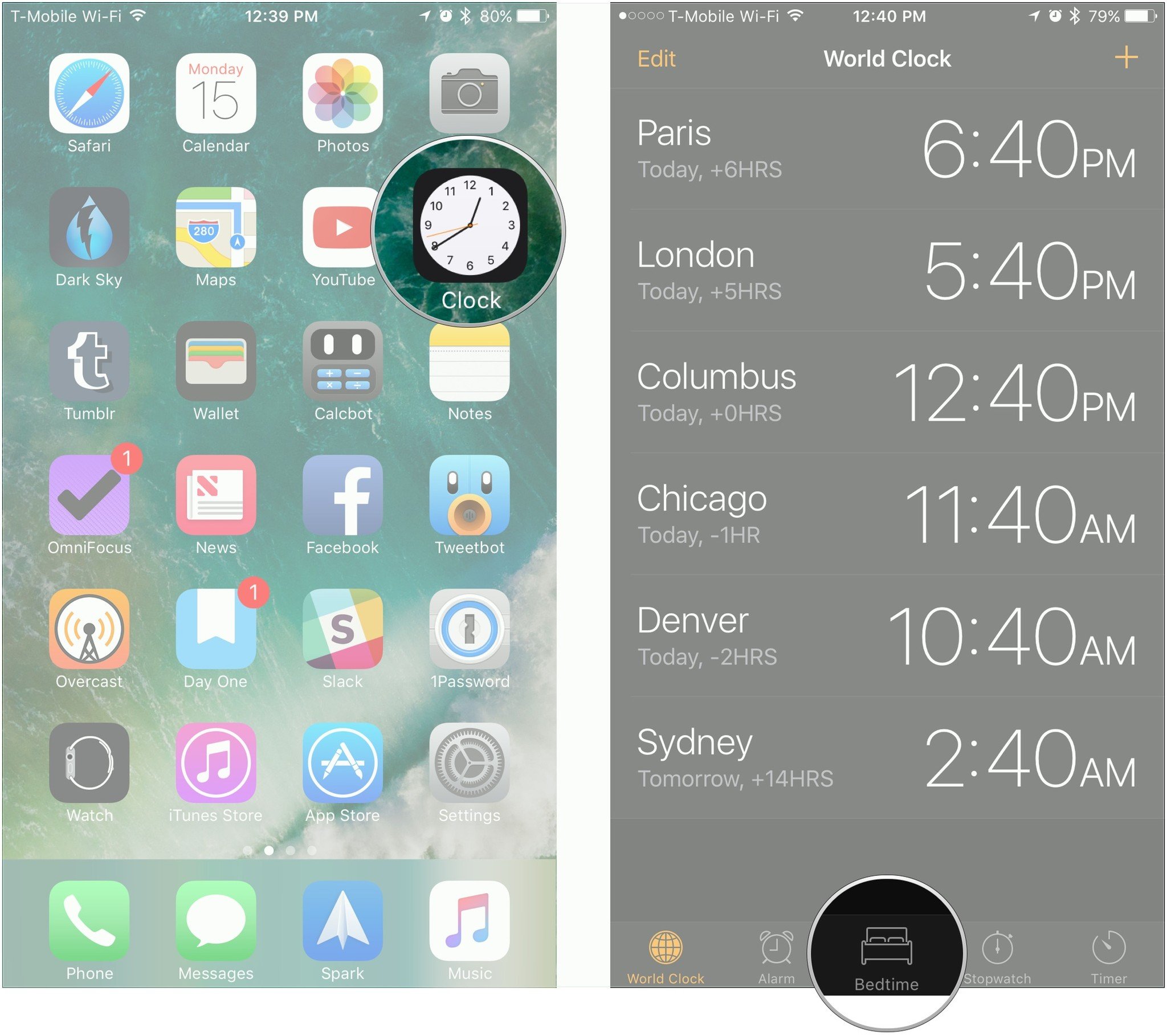
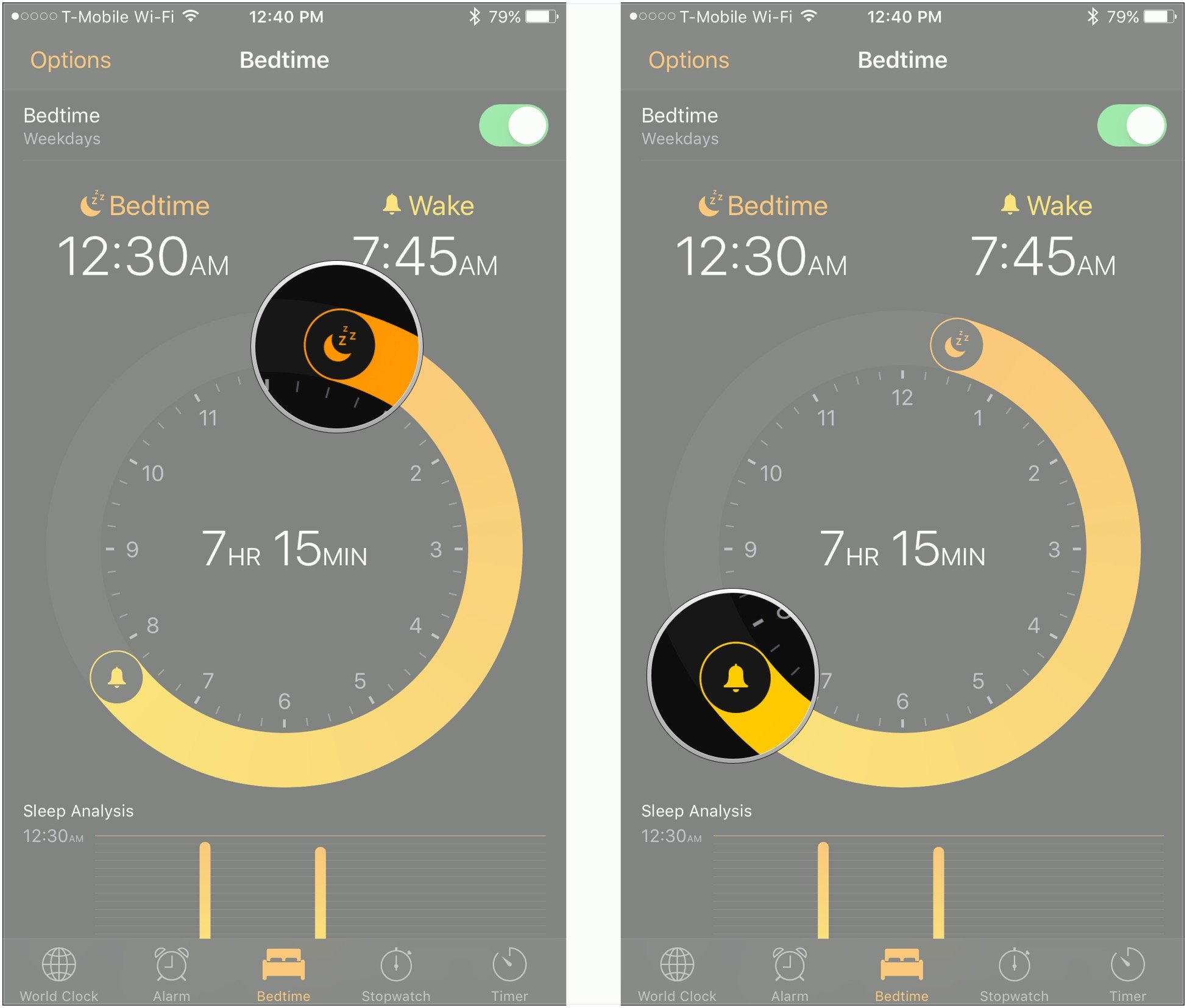

0 comentarii: